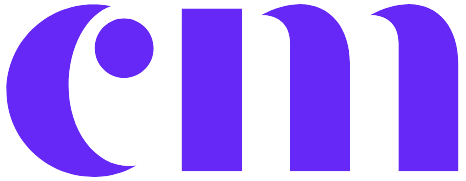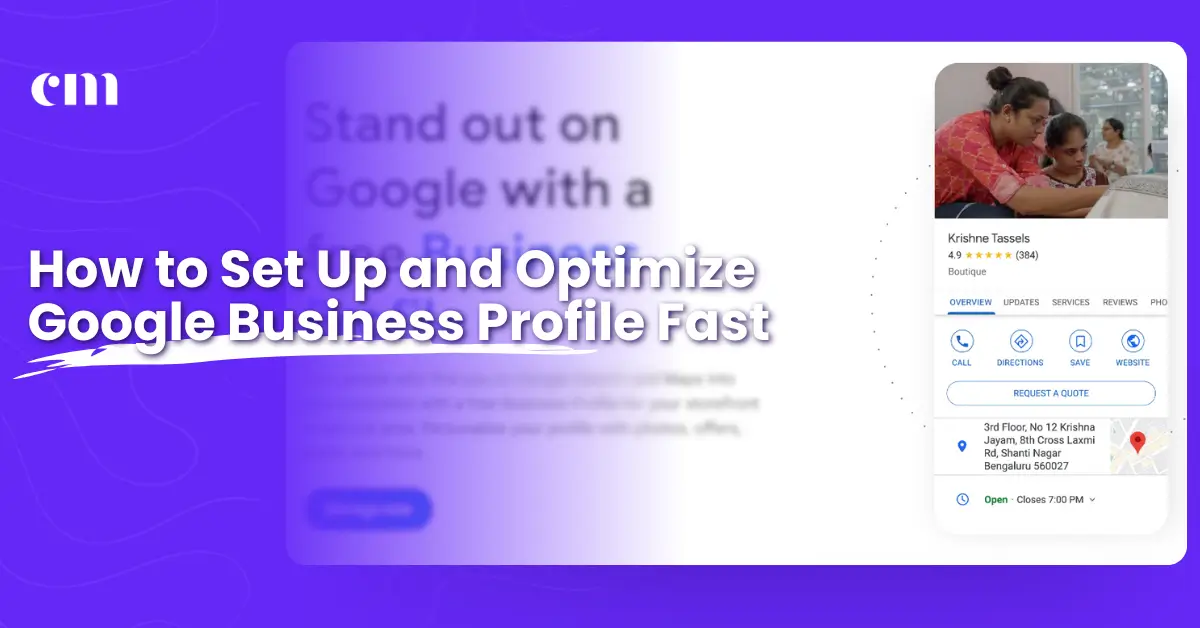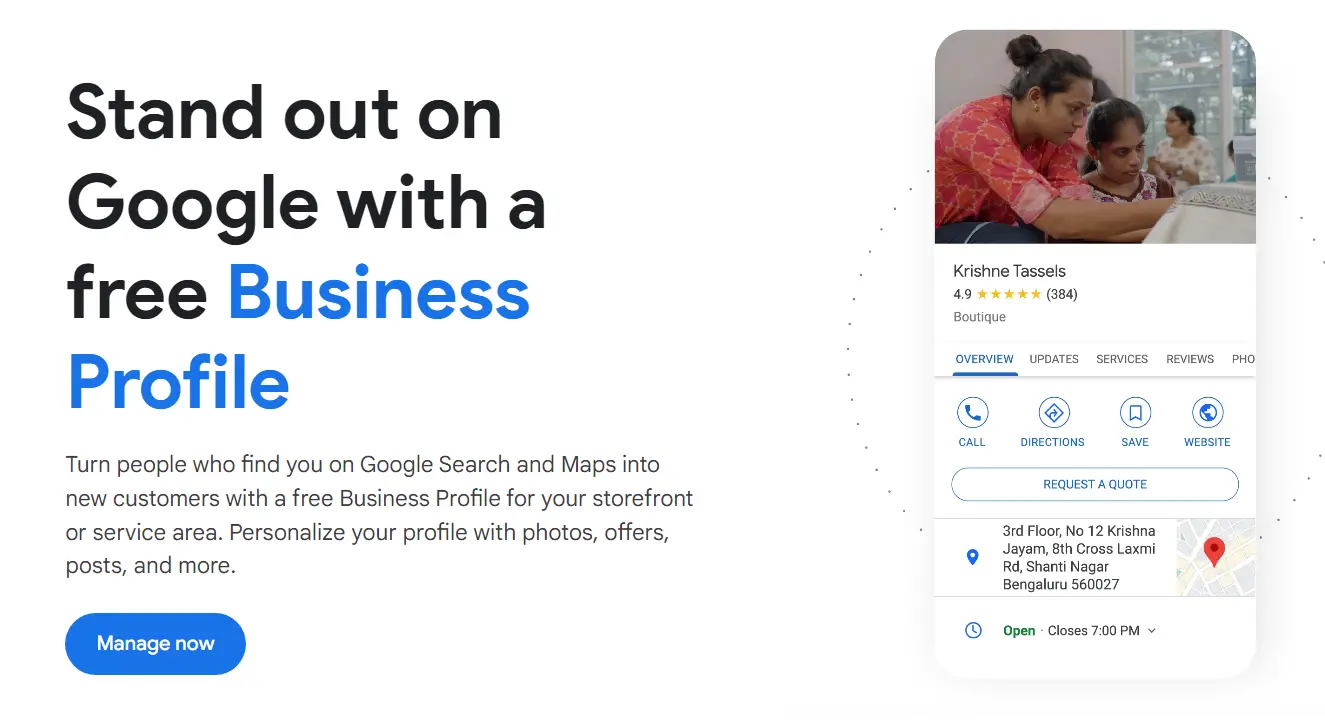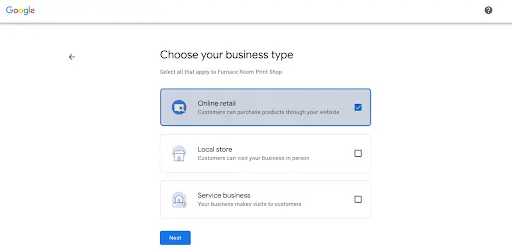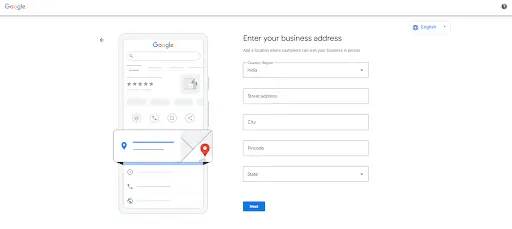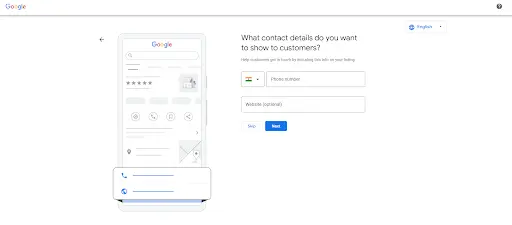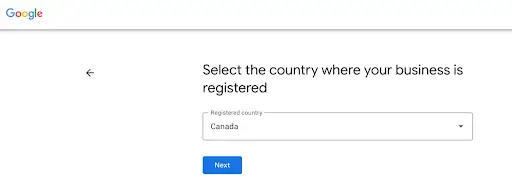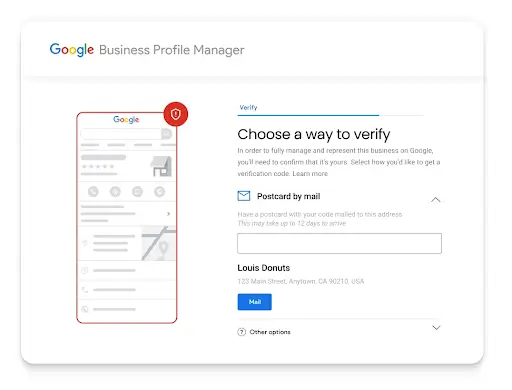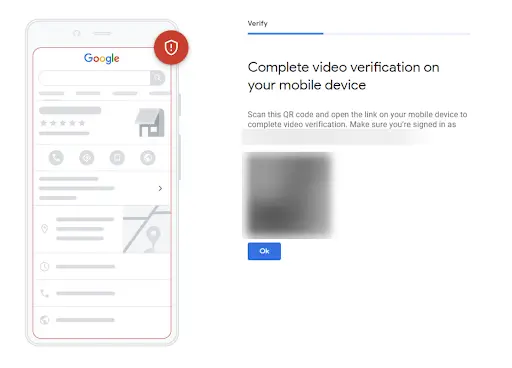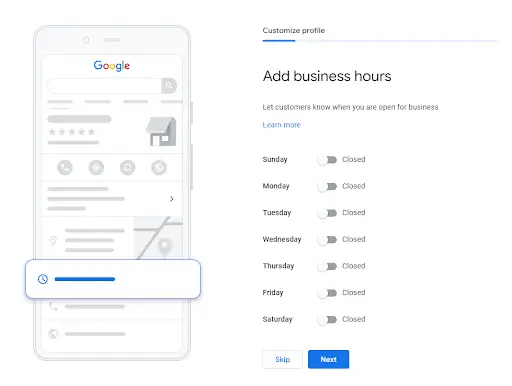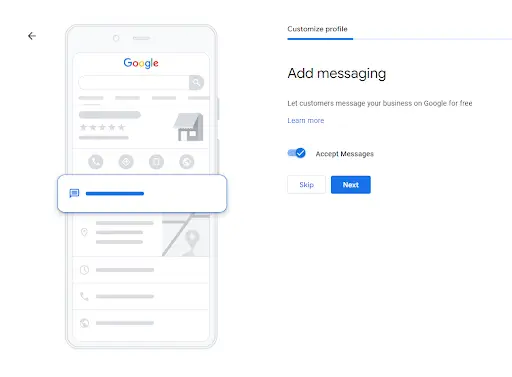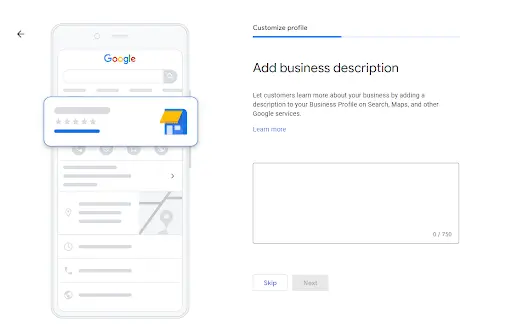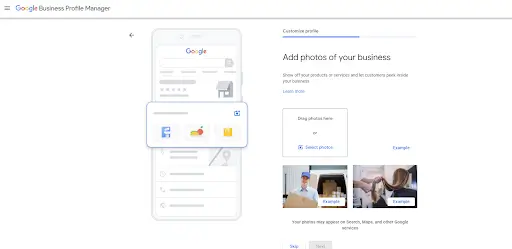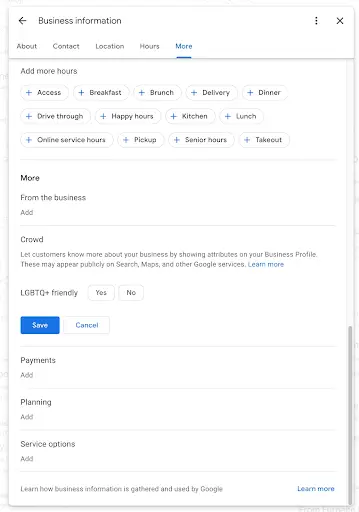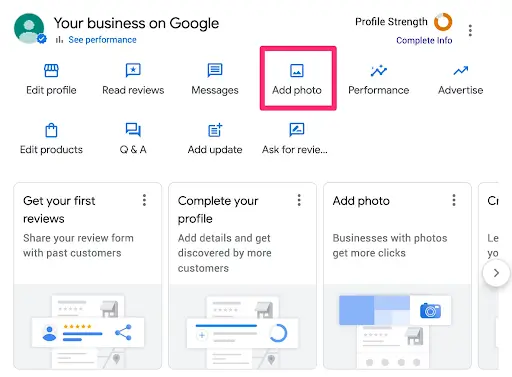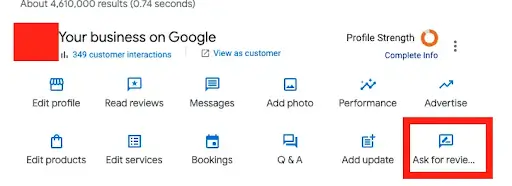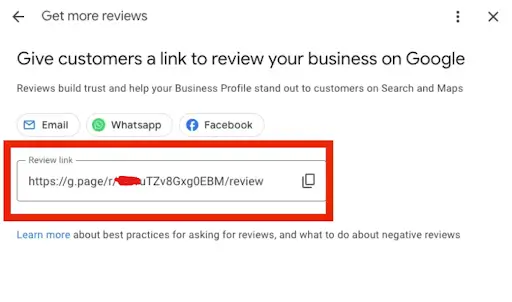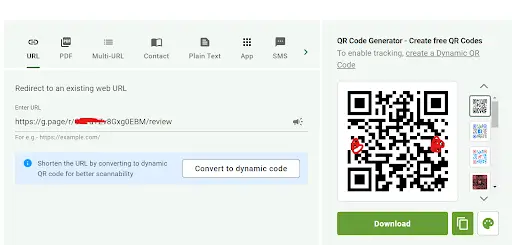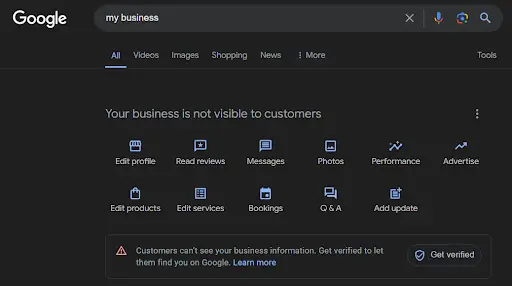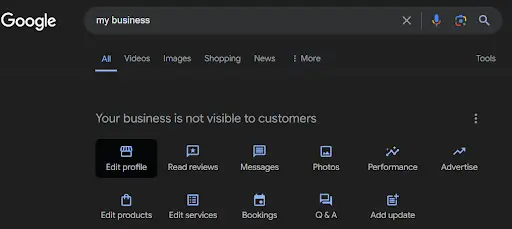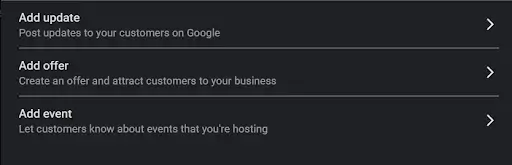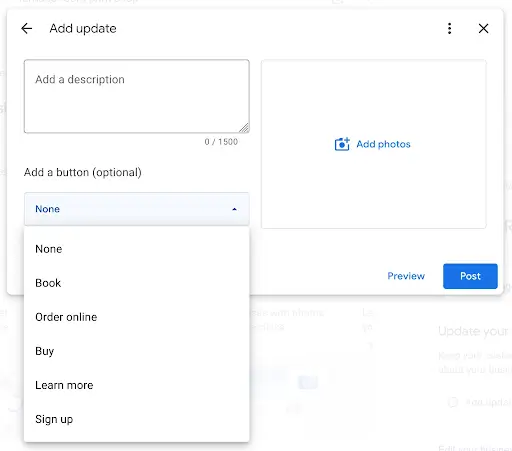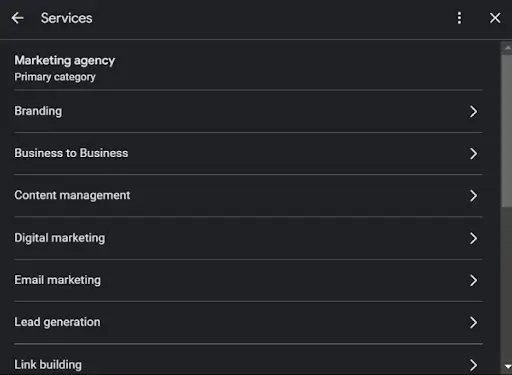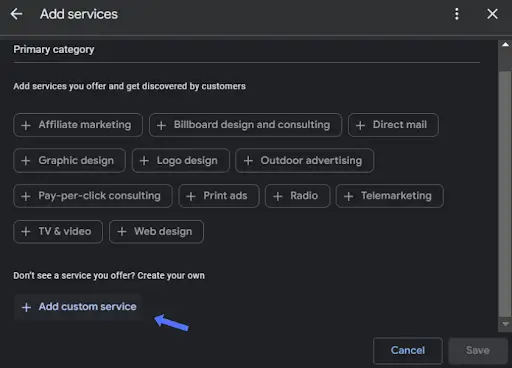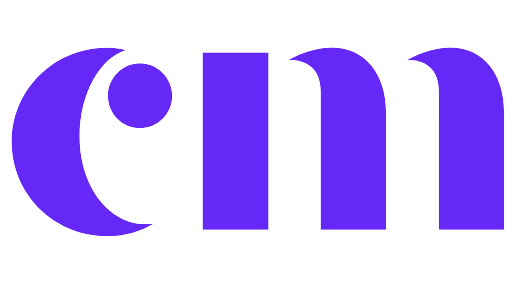Are you a healthcare professional struggling to optimize your Google Business Profile and attract new patients to your practice?
Contents
ToggleIn today’s digital age, having an online presence is crucial, and one of the most effective ways to boost your visibility is by setting up and optimizing your Google My Business (now known as Google Business Profile) listing.
Google My Business is a free tool that allows businesses, including healthcare practices, to manage their online presence across Google Search and Maps.
Setting up your Google My Business listing is a quick and easy process that can be completed in just a few minutes.
And the best part?
It can significantly improve your chances of being discovered by potential patients in your local area.
In this blog post, we’ll guide you through the simple steps to set up and optimize your Google My Business listing, ensuring that your healthcare practice stands out from the competition.
We’ll also share valuable tips on how to keep your listing up-to-date and how it can complement your overall marketing efforts.
Table of Contents
- What is Google My Business (now Google Business Profile)?
- The 3 most important benefits of Google Business Profile
- How to set up a Google My Business listing for your Healthcare Brand
- How to optimize your Healthcare Brand Google My Business profile
- Google My Business FAQs
What is Google Business Profile (GBP)?
Have you ever searched for a doctor or dentist online?
If so, you’ve probably seen those detailed listings with addresses, reviews, and photos pop up on Google Maps or Search.
That’s the optimization of Google My Business (now called Google Business Profile) in action for that healthcare brand!
Think of it as a free online ad for your clinic, showing up right when potential patients are searching for healthcare nearby.
It lets you control how your clinic appears on Google, making it easier for new patients to find you.
Here’s the breakdown:
- It’s Free: Yep, you don’t have to pay a dime to set up and use Google Business Profile.
- It Makes You Rank Online: When you claim your profile, you get to add important details like your address, phone number, website, and even photos of your clinic. This makes your clinic stand out and look professional to potential patients.
- Patients Find You Easier: Imagine someone searching for a “pediatrician near me.” With a Google Business Profile, your clinic can pop right up in their search results, making it super convenient for them to find you.
“Bonus Tip: Google Business Profile works for all kinds of businesses, even those without a physical location. So even if your clinic offers telehealth services, you can still create a profile to connect with patients online.
Top 3 Reasons Google Business Profile is Important For Healthcare Practice and Professional
Alright, so you’ve got your Google Business Profile (GBP) set up.
Now, let’s talk in detail about its features and turn it into a patient-attracting magnet!
Here are the top 3 benefits that will have your clinic grow online:
1. Become the Hero of Local Searches
Imagine a patient searching for a “dermatologist near me”, your clinic will appear right at the top of their search results! Sounds exciting?
Here’s the thing: Google uses your GBP information (location, phone number, descriptions) to understand what clinics best fit a searcher’s needs.
Top matches get prime real estate on the search results page and Google Maps.
Bonus: This is local SEO 101! By optimizing your profile, you’re making it easier for Google to connect the right patients with your clinic.
2. Be the Master of Your Online Info
Ever worry about outdated information floating around online?
Not with GBP! You have complete control over how your clinic appears.
Update your hours, phone number, and other details in a snap, ensuring patients can always find the most recent information.
Think of your GBP as a central hub for search engines and Google Maps.
It’s also your personal bulletin board! Share important updates like unexpected closures or special promotions through easy-to-view posts.
This keeps patients informed and engaged with your clinic.
3. Build Trust with Patient Reviews
Reviews are like gold stars for your clinic! Positive reviews act as social proof, building trust and credibility with potential patients.
Even if someone doesn’t click through to read a review, those shiny star ratings displayed under your listing can significantly impact their decision to choose you.
Don’t stress about perfect reviews. Google actually values a mix of positive and negative reviews as more genuine.
Respond to both positive and negative reviews professionally, showing patients you care about their feedback.
This can even strengthen your online reputation!
Setting Up Your Healthcare Practice Google Business Profile in Easy-Steps
Step 1: Sign Up with Your Google Account
Head over to Google Business Profile and click “Manage now.”
You’ll likely be prompted to log in with your existing Google account. If you don’t have one, creating a free account is quick and easy.
Pro Tip: Use a Dedicated Account (Optional).
While a personal account works in a pinch, consider creating a separate Google account specifically for your clinic.
This keeps things organized and allows you to easily grant access to other staff members later on.
Step 2: Find Your Clinic (or Add It If Missing)
Google might already have a basic listing for your clinic. If so, fantastic!
Claim it to take control of the information displayed.
If your clinic isn’t listed, simply click “Add your business to Google.”
Step 3: Telling Google About Your Clinic
Now, let Google know what kind of awesome clinic you have!
Google Business Profile works for businesses with physical locations, those that offer in-person services, or even those that sell directly to customers online.
Just choose the options that fit your clinic best.
Step 4: Mapping Your Way to Success
Physical Location: If you have a brick-and-mortar clinic, enter your address and position a marker on the map for accuracy. This makes it super easy for patients to find you.
Online-Only Clinic: Website is your kingdom? No problem! Simply provide your website URL instead.
In-Person Services, No Fixed Address: Telehealth or mobile health services? You can still create a profile! Specify your service area to let patients know where you operate.
Step 5: Connect with Your Patients
Now, let’s make it easy for patients to reach your clinic!
You can add your website URL, phone number, or both.
This information will be publicly visible on your profile, making it a breeze for patients to get in touch.
Step 6: Verification – The Final Step
To ensure your profile’s prominence, Google needs to verify your business ownership.
Here’s the good news: even without a physical location, you can still get verified!
Simply enter a valid mailing address to receive a verification code.
Google offers two ways to verify:
Address Code Verification: You’ll receive a verification code via mai on the given location address, which you can then enter to complete the process.
Video Verification (Optional): This option involves recording a short video showcasing yourself working at your clinic. While not for everyone, it can be an alternative if email verification isn’t available.
Why Verify?
- Publicly respond to patient reviews
- Utilize messaging features to connect with potential patients directly
- Gain access to valuable profile insights
Add Necessary Information to Your Healthcare Practice GBP Profile
By optimizing your profile with additional details can significantly enhance its impact. Here are some key areas to consider:
Business Hours: Let patients know your clinic’s operating hours so they can easily plan their visits.
Messaging: Activate the chat function, allowing potential patients to send you messages directly from Google Search.
Description: Craft a compelling description that highlights your clinic’s services and strengths.
Photos: Add high-quality photos showcasing your clinic’s interior, staff, and equipment. This gives patients a glimpse into your professional environment and builds trust.
Congratulations! You’ve officially launched your Google Business Profile (GBP) and taken a giant leap towards attracting new patients.
But wait, there’s more!
While the setup process gets your profile up and running, the real magic happens with optimization.
Think of it like building a website.
The basic structure is there, but to truly shine, you need to optimize it for search engines and user experience.
The good news?
We’ve got you covered! In the next section, we’ve covered a treasure of Local pack optimization strategies designed to supercharge your healthcare business GBP and turn it into a patient lead generative source..
How to Properly Optimize Your Healthcare Practice Google My Business Profile
Filling out your profile might not be an instant ticket to search result stardom, but it’s a crucial first step!
Completing your Google Business Profile makes you 2.7 times more likely to stand out in search results.
Additionally, potential patients are 70% more likely to visit a clinic with a complete profile compared to an incomplete one.
So, how does Google determine who ranks higher in local searches? It boils down to three key factors:
- Relevance: How well your profile matches what someone is searching for.
- Distance: How close your clinic is to the searcher’s location.
- Prominence: How well-known your clinic is (think factors like review count, ratings, and other SEO magic).
Use Special Attributes for Enhanced Google Business Profile Optimization
Many business types can leverage special features within Google Business Profile.
Healthcare Providers (US & India) can showcase accepted health insurance information and enable online appointment booking.
These are just a few examples!
Most businesses can utilize various features like appointment booking buttons, reservation links, and online ordering options.
Attribute labels allow you to communicate key information directly on your profile. Here’s how you can use them:
- Accessibility: Indicate wheelchair accessibility or other inclusive features.
- Convenience: Highlight free Wi-Fi or outdoor seating.
- Inclusivity: Showcase that your clinic is women-owned or LGBTQ+ friendly.
To edit these labels, simply visit your Google Business Profile dashboard and click “Edit profile.”
Scroll down to the “More” section to find these valuable attributes.
Add Real Images of Your Healthcare Business Profile
High-quality photos are like visual magnets, grabbing attention in search results.
For clinics with a physical location, this is easy – capture some stunning photos of your clinic in action!
Not a photography whiz? Consider hiring a professional for a photo shoot.
These amazing images can then be used across your website, social media profiles, and of course, your Google Business Profile!
You can add a cover photo and additional images during the initial setup process, or edit them anytime through your Google Business Profile dashboard.
Remember: According to Google, businesses with photos receive more requests for directions and website clicks.
Now that you’ve optimized the basics, let’s add some personality and turn your Google Business Profile into a patient magnet!
Showcase Your Uniqueness with a Custom Description (Up to 750 Words!)
This is your chance to shine! Go beyond simply stating what you do.
Use this space to tell your clinic’s story, highlight what makes you special, and showcase the value you offer patients.
Become a Keyword Master
The right keywords are like search engine magnets, attracting patients looking for your services.
Unsure where to start? Explore popular searches with Google Trends or try the “new Gen Z way” with Instagram or Facebook Keyword Search.
Already have a patient base? Use Google Analytics reports (free!) or free keywords searches tool tools like Google Keywords Planner or Google Trends to see what terms people use to find you online.
Remember: Don’t stuff keywords! Naturally weave them into your description for a smooth read.
Building Trust & Encouraging Positive Reviews
Positive reviews are gold! They build trust and can be the deciding factor for potential patients.
How to Get More Reviews:
Ask the Satisfied Patients: Make it easy for patients to leave reviews by sharing your unique Google Reviews link. Add it to your email signatures, social media profiles, or display it in your clinic.
Find Your Link: Go to your Google Business Profile dashboard and click “Ask for reviews.” Copy and share this link everywhere!
Create a QR Code: You can create a QR Code for your Google Business Profile “Ask for reviews.” and put it on your reception and ask patients to scan that and write their reviews. This is the most easy and simple step for both of the healthcare brand owners and patients.
Pro Tip: Use a URL shortener for a clean, easy-to-type custom link. For the QR code, you can use any qr code generator website and directly export your own healthcare brand qr code.
Responding to Reviews:
Respond to all reviews, positive and negative. This shows patients you care about their feedback.
- Positive Reviews: Thank patients for sharing their experience!
- Negative Reviews: Acknowledge their concern, apologize (if warranted), and offer a solution if possible.
Don’t sweat fake reviews! You can report inappropriate or malicious reviews and have them removed.
By following these tips, you’ll encourage valuable reviews and build trust with potential patients, making your clinic the top choice for their healthcare needs.
GBP Location Verification: The Key to Local Map Success
Didn’t verify your address during setup?
No sweat! Do it now, especially if you have a brick-and-mortar clinic.
Verified locations are more likely to pop up in Google Maps searches, making it a breeze for patients to find you.
Unsure of Verification Status? Check It Here!
Head over to your Google Business Profile dashboard and see if you’ve been verified.
Regularly Update Your Healthcare GBP Information
Imagine a patient looking up your hours online, then making the trip to your clinic, only to find it closed.
Patient will get frustrated or angry, right?
Keeping your Google Business Profile up-to-date is essential.
Patients rely on accurate details, so edit your profile whenever there’s a change, like:
- Business hour updates
- New phone number
- Any other important changes
Managing Updates: A Two-Step Approach
- Standard Edits: Edit your profile directly for updates like operating hours.
- Temporary Updates: Use the “Add update” feature for temporary changes or special announcements.
Crafting Engaging Updates (Up to 1500 Characters!)
Get creative with the “Add update” feature! Share exciting news like:
- New service launches
- Holiday hours (along with profile update)
- Special parking instructions (during construction, etc.)
- Promotional offers
Bonus Tip: Create a curiosity with your updates with photos and a call-to-action button to grab even more attention.
By staying verified and keeping your profile information fresh, you ensure patients can find you easily and learn about any important updates or promotions.
Showcase Your Services & Make Patients Aware
While completing your profile is crucial, there’s an extra step that can give your clinic a significant boost: adding your healthcare services!
Why Add Your Services?
- Increased Visibility: Your services can appear directly on your Google Business Profile, making them easily discoverable for patients searching for what you offer.
- Enhanced Search Ranking (Potential): While not guaranteed, some believe including relevant services can improve your local search ranking.
Manually Adding Services
- Easy for a Few: If you offer a small number of core services, adding them manually is straightforward.
- For Larger Lists: If your clinic offers a wider range of services, manual addition can become time-consuming. Consider alternative methods!
Congratulations! You’ve Optimized Your Google Business Profile for Success.
Conclusion
By following these steps, you’ve transformed your Google Business Profile from a basic listing into a powerful patient-attracting magnet.
Remember, a well-optimized profile:
- Increases Visibility: Makes it easier for potential patients to find your clinic in search results.
- Builds Trust: Positive reviews and accurate information create a sense of reliability.
- Showcases Your Value: Allows you to highlight the unique services and expertise your clinic offers.
Google Business Profile offers ongoing optimization opportunities.
Consider experimenting with features like Google Posts to share updates and announcements, or leverage messaging to connect directly with potential patients.
By continuously refining your profile and staying up-to-date with the latest features, you can ensure your Google Business Profile remains a powerful tool for attracting new patients and establishing your clinic as a leading healthcare provider in your area.
Contact Us if you need a professional assistance to optimize your Google Business Profile.
Google Business Profile Optimization FAQs
-
What is Google Business Profile (formerly Google My Business)?
Google Business Profile (formerly Google My Business) free tool that allows businesses to m is manage their online presence across Google Search and Maps.
-
Do I need a Google Business Profile?
If you have a physical location or want customers to find you online, a Google Business Profile is highly recommended. It can significantly increase your visibility in local searches.
-
How much does it cost to create a Google Business Profile?
Creating and managing a Google Business Profile is completely free.
-
How long does it take to get verified on Google Business Profile?
Google Business Profile verification time can vary, but it typically takes a few days to a week.
-
What are the benefits of having a verified Google Business Profile?
Benefits of having a verified Google Business Profile include:
- Increased visibility in search results
- Ability to respond to reviews
- Access to valuable profile insights
- Eligibility for certain features like online booking.
-
Can I use Google Business Profile for my healthcare practice?
Absolutely! Healthcare providers can create a Google Business Profile to showcase their services, connect with patients, and improve their local search ranking.
2. What information should I include on my healthcare practice’s Google Business Profile?
Be sure to include the following information in your healthcare practice’s Google Business Profile:
- Practice name and address
- Phone number
- Website link
- Accepted insurance information
- Appointment booking link (if applicable)
- Business hours
- A detailed description of your services
- High-quality photos of your practice
-
Can I accept online appointments through Google Business Profile?
A – Yes, accept online appointments through Google Business Profile.
Some healthcare providers can display an appointment booking button on their profile.
However, this functionality may vary depending on your location and specific services offered.
-
How can I encourage patients to leave reviews for my healthcare practice?
A – Encourage patients to leave reviews for my healthcare practice by making it easy for them by sharing your Google Reviews link.
Respond to all reviews, both positive and negative, in a professional and timely manner.
-
Can I hide negative reviews on my Google Business Profile?
Unfortunately, you cannot hide negative reviews on your Google Business Profile.
However, you can flag inappropriate reviews for removal by Google.